I heard and read a lot of people which are concerned regarding their privacy for the latest Microsoft Windows 10 operating system. By default, after installing Windows 10 it will automatically turns on all the features that came with it, like the new WiFi sense and all those bandwidth consuming apps running will run on the background without your actual knowledge.
This can be a disadvantage if you have a limited bandwidth or if your connecting in a slow internet speed.
This article is direct to the point. A step by step instruction on how you can protect your Windows 10 privacy and prevent apps from accessing your personal information.
Here are the steps of changing privacy settings for Windows 10.
Go to All settings and select Privacy
 |
| Privacy settings in Windows 10 |
Under camera section turn Off the Let apps use my camera functionality, Microphone, Account Info, Contacts, Calendar, Messaging, Radios, and Other devices. Turn the all Off.
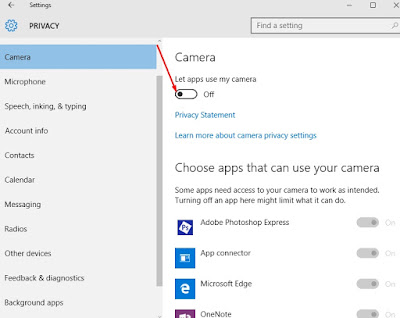 |
| Camera Privacy in Windows 10 |
Select Background apps and turn Off the apps you don't want to run in the background.

1 comment:
Upgrading to the latest windows 10 is a great oppurtinity and it's included some features that makes your computer protected as you mension on this article. Great Job
Post a Comment