When troubleshooting Windows 8 Apps, you should always remember to start with the basics. The basic information you’ll need to know are;
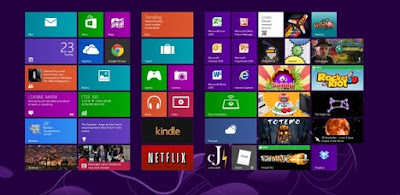
1. The UAC (User Account Control) should be set to enable.
2. You need an active Internet connection and at least 1024 x 768 resolution to access the Windows App Store
3. To enable snap apps, you need a screen resolution of at least 1366 x 768
4. You need to use a Microsoft Account
Now, you have learned the basic information, let’s get to troubleshoot some common issues with the Apps for Windows 8.
Unable to open Windows 8 Apps or prompted with error “not working correctly”
1. Make sure you verify the basic information above.
2. Download and run the Windows 8 App troubleshooter.
If you’ll have issues with running the troubleshooter, you can perform the manual steps below.
1. Perform Windows Clean boot. Click here (Computer clean boot)
2. Check for Updates for the App(s) in Store.
3. Run the sfc /scannow – It will automatically search and fix computer integrity violations.
a. Go to start and search for “cmd”
b. Right click on it and click on “run as administrator”
c. Type “sfc /scannow” – this may take a while to finish.
4. Uninstall third party Antivirus (McAfee, Norton, etc…) this issue is mostly caused by outdated Antivirus software.
a. You may look for your Antivirus Removal tool here http://experts.windows.com/w/experts_wiki/156.aspx
5. Sync the App License – You can sync the App license in the App Store
6. The video card driver of your computer should be updated with the driver for windows 8.
7. Make sure that you are not using a Proxy or VPN.
8. If the App still won’t work, contact the App developer.
Unable to re-install the App | can’t locate the App after uninstalling
If you have uninstalled an App on windows 8, it will automatically go to “Your App”. You can access it through the Store App from the start screen.
Can’t Open Windows 8 Store App
1. Verify the basic apps information.
2. Uninstall the antivirus, it may sometimes prevent the app from launching.
3. Run the sfc/scannow. Refer to instruction above.
4. Perform computer clean boot.
5. Make sure you are not using a proxy server.
6. Make sure you are login using a Microsoft Account.
Note: Windows defender will automatically enable after you uninstall your antivirus. Windows defender is an antivirus built-in to windows 8. It receives latest update for virus signature directly from Microsoft.
If all the troubleshooting steps above will not fix the problem, check the Windows Adminsitrative Events for the details of the error. All the error will be listed as AppHost.
For questions and clarification, just comment below. Thanks for reading.