Usually this message will appear when you insert flashdrive or external drive to your computer.
You will get this message when Windows detects error in the filesystem of the drive, or not properly mounted.
To get this fix, make sure you always use the safely remove options of the drive before you unplug it from the computer. However, if this will continue to happen, you can manually disable this services on your computer so it won't prompt you again with this "automatic scan or fix files" message.
To disable this service, you have to be using the administrator account of your computer. Now, follow these steps;
1. Press the "Windows key" + "R" to open the run box.
2. Type "msconfig" to open the windows configuration.
3. Go to the "Services" tab and look for "Shell Hardware Detection". Uncheck it, then click "apply" and "OK". Do not restart the computer yet if it'll prompt you to restart now. Just leave it open.
4. Now go back to the "Run" box and type "services.msc".
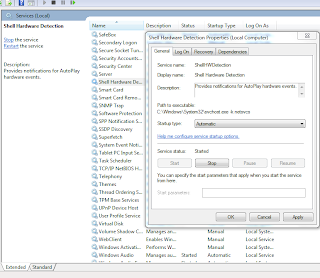
5. Look for "Shell Hardware Detection" and disable it by right clicking on it, and select properties. If the service status is Started, stop it and click apply and ok...
6. Go back to the Window where it ask you to restart the computer, or you can manually restart the computer now.
Once the computer is ready, the automatic scan and fix prompt will stop bothering you now.