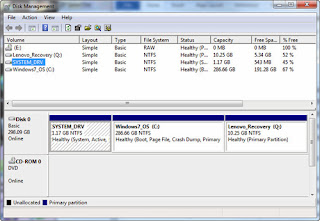Are you hesitant to upgrade to Windows 8.1 since you've heard that it has a huge adjustment from the good Windows 7? Then you should keep reading.
There is a way to use Windows 8.1 on your system while holding on to your Windows 7. This is possible by setting up a dual-boot system. Having a dual-boot system gives you an option on the startup on which version of Windows would you like the computer to start.
How to configure it? It's easy. Just make sure to follow the instructions.
The first thing we'll need to do is prepare the computer's configuration before proceeding to the actual Windows 8 setup. The first procedure will allow you to switch back and forth between operating systems at will. Note that, this configuration will only work with Windows Vista and Windows 7. If you're using Windows XP or Ubuntu, you can use the software EasyBCD.
1. For safety purposes, please backup your important documents, files, pictures, etc...
1. Go to the start menu and type "backup" Click on backup and restore.
2. Backup your computer.
1. Go to start and type "disk management" and click on "Create and format disk partitions".
2. Right click on the partion with the largest memory, and click on Shrink Volume from the context menu.
3. It will tell you how much free space can be squeezed out of the drive in MB. For 32-bit version enter at least 16GB, and if you're using 64-bit enter 20GB then click on the Shrink button. That's it.
3. If you have a Windows 8 disc, then much better. You can install Windows 8, then upgrade it to Windows 8.1, or you can directly install Windows 8.1 preview. If you have 32-bit, then select Windows 8.1 32-bit, or 64-bit. Another tool you need is the Windows 7 USB/DVD Download tool, and a flash drive with at has at least 4GB space.
Create a DVD or bootable USB ISO file using Windows 7 USB/DVD Download tool by click on it and select the Windows 8.1 ISO file you have downloaded. Follow the very easy instructions.
4. Install Windows 8.1 using the bootable USB or DVD you've created in the previous step.
1. Insert the USB drive or DVD, then restart the computer. Press any key while the computer is rebooting so it will start on the Flashdrive or DVD.
2. Select your language and click "Install Now" and type the product key. For example, NTTX3-RV7VB-T7X7F-WQYYY-9Y92F for the preview version. Accept the software license agreeent and select "Custom Install" NOT upgrade.
3. Select the partion you've created in step 2, then click on "Drive Options (advanced)" then format the partition.
4. Select the Unallocated Space again and click Next to proceed with the installation of Windows 8.
The installation may take a couple of minutes. Once its completed, you will have the option to select which version of Windows you would like your computer to start.
Thanks for reading. If you have any clarifications, questions, you can leave a comment below.
Resources:
http://windows.microsoft.com/en-us/windows-8/update-from-preview
http://www.microsoftstore.com/store/msusa/html/pbPage.Help_Win7_usbdvd_dwnTool
http://www.pcmag.com/