There are several programs that might run with Windows 7 but not with Windows 8. Most of these programs are built for Windows Vista or XP. For example, the power management option for Lenovo G470 laptop which we will be using as an example for this tutorial today. This will answer your question on how to run compatibility mode for Windows 8.
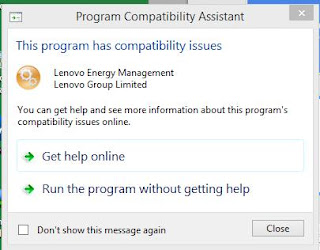 Power Management option is an essential program I use to preserve my laptop's battery without sacrificing its performance. This is one of the program I must have working on my computer. The problem is, when I updated to Windows 8 and 8.1, this application will not work due to compatibility. I usually get this error message "This program has compatibility issues"
Power Management option is an essential program I use to preserve my laptop's battery without sacrificing its performance. This is one of the program I must have working on my computer. The problem is, when I updated to Windows 8 and 8.1, this application will not work due to compatibility. I usually get this error message "This program has compatibility issues" then it won't allow me to use the application. The keyword here is the error message. If you get this error message to any programs you have after upgrading to Windows 8, then this troubleshooting I will be teaching you today will surely help.
1. Go to the startscreen, and locate the application. Right click on it, and select file location.
2. Now right click on the program and click properties.
3. Click on the Compatibility tab, and check on the "Run this program in compatibility mode for;
4. If it was working with your Windows 7 before, then select Windows 7. Hit "Apply", then click "OK".
5. Test the program by opening it. In this example, the Energy Management successfully run with Windows 8 without the compatibility error now.
That's it. If the program runs in Windows 7, it will definitely run with Windows 8 as well.
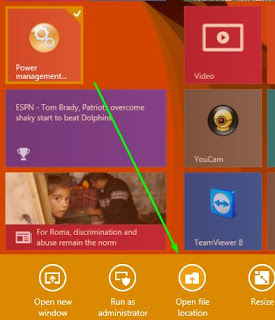




No comments:
Post a Comment