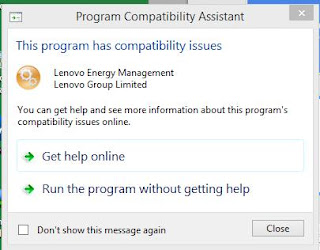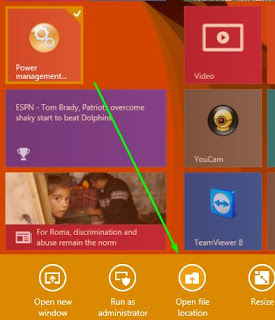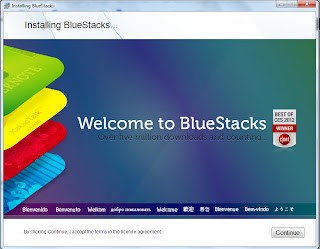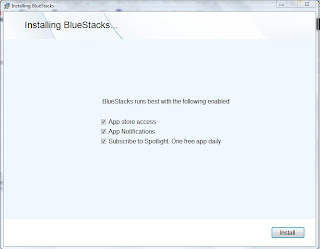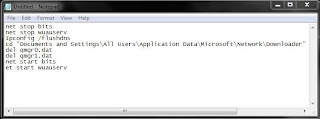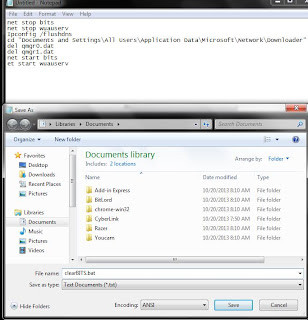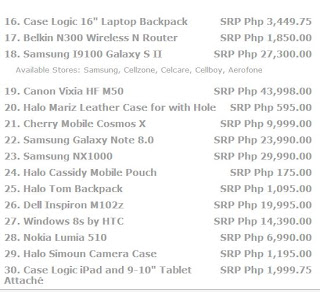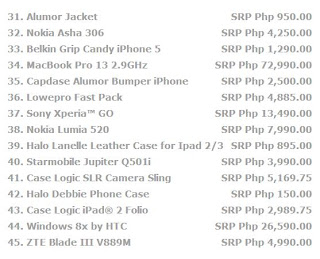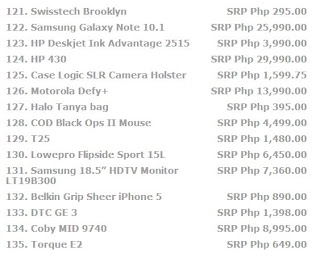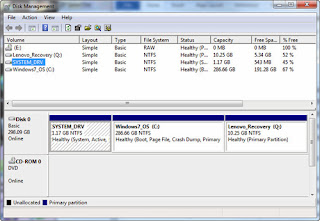How to fix Secure Boot failure
1. Restart the Computer by holding the power button.
2. While the computer starts to boot, keep pressing F12 until the boot option comes out.
3. Go to the settings. Look for the Secure Boot option and disable it.
 |
| attempt secure boot |
4. Go to the advance system configuration. Change the boot mode from UEFI Boot to CMS boot. This will change the sata controller to AHCI.
5. Press F10 and hit Y to save the changes made and restart the computer.
 |
| Bios Setup Utility |
6. Press F12 again to get into the boot menu, and select LAN.
7. If everything goes well, it should start talking to the WDS. Press F12 to get into the Windows Boot Manager and select the Diagnostic recovery tool.
8. That's it. Windows should now be loading the files.
 |
| Windows loading files |
Hope you find this useful. Thanks for reading. Peace out!