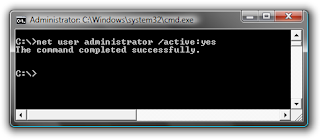How to Enable/Disable Windows Super Admin user?
One of the best practice when updating or installing an important feature on your windows computer is by enabling "Super Admin". To enable the super admin, follow the steps below;
1. First you’ll need to open a command prompt in administrator mode by right-clicking and choosing “Run as administrator” (or use the Ctrl+Shift+Enter shortcut from the search box)
2. On the cmd screen, type; net user administrator /active:yes. You should see a message that the command completed successfully.
3. Log off the account and you should see the "Administrator" user now.
To disable Super Admin;
1. Open a command prompt in administrator mode by right-clicking and choosing “Run as administrator” (or use the Ctrl+Shift+Enter shortcut from the search box).
2. Type in there; net user administrator /active:no . You should see a message that the command completed successfully.
The administrator account will now be disabled, and shouldn't show up on the login screen anymore.
If your have questions, please feel free to leave a comment. Also, don't forget to LIKE our facebook page. Thank you.