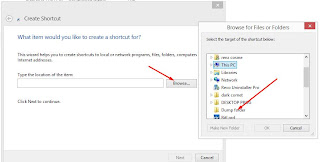How to Add a Send to Items on the Context Menu?
When we download a program or files, we want it to appear right on the desktop. Sometimes those files will pile up on there which would look really crowded. In Windows 8 and Windows 8.1, we can create a folder where we can put all the unused stuffs if you're not ready to delete it yet using the Send to option.When you right click on the file on the desktop, you will see an option "Send to" and when you click on that, you will see the defaults selection. But let's say you want to add a specific folder where you want to save the files before you delete it from the desktop, then follow the instructions below;
1. Right click on the blank area on the desktop, and click on create folder. Name it anything you want.
2. Now, hit the win-logo + R to bring up Run command. Type "%userprofile%\appdata" and enter.
3. Click on "Roaming"
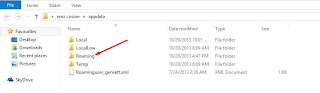
4. Select "Microsoft"
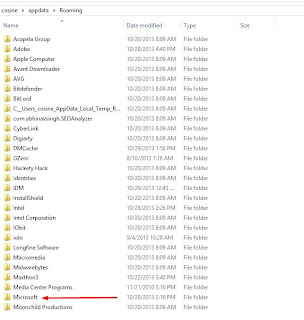
5. Select "Windows"
6. Click on the "Send to" folder.
7. From within here, do a right click and click "Create new shortcut"
8. Now, we need to point the new shortcut to the folder we created in step one. So click on browse and look for the folder you created earlier and select it.
9. Here's the trick; The folder will still not appear in the Send to menu if you don't place this code "shell:sendto" so be sure to add it, or else you are just like creating an ordinary shortcut. Now Click next, and click finish.
10. That's it! Now time to test. Go to your desktop, and right click on any file and click "send to". The folder you created should now appear.
Thanks for reading. Peace out!