Compress your Video File without Losing quality
This tutorial would be very helpful if you're saving memory space in a USB drive for movies or external hard drives. I also use it to compress my videos before uploading to YouTube. The lighter the size of the video, the faster it is to be uploaded in Facebook or YouTube...
Here are the steps:
1. Download and install the software Handbrake here
2. Launch the program.
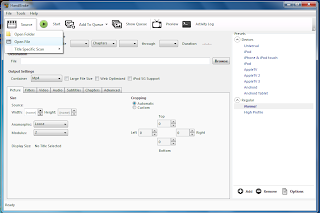
3. On the program interface, click on Source > Video File.
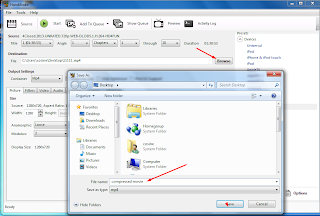
4. Select the video you want to compress, then click OK.
5. Click browse and select the file destination you want the compress video to be saved.
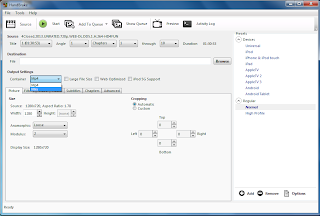
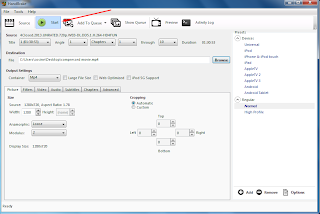
7. Now, Click Start and wait for the compression to be finish. That's it!
I have tried and tested it several times and I didn't notice any changes on the video quality. Try it yourself, and don't forget to say thank you on the comment box... :)
Tags: Compress your Video File compress your video for youtube compress your video online how to compress a video file on your phone compress your video without losing quality